#setup and use icloud for windows
Explore tagged Tumblr posts
Text
I've been thinking long and hard about the BDS Microsoft Boycott call. The request focused on Microsoft Games, on the basis that, in theory, that's the easiest part of the Microsoft financial ecosystem for people to disconnect from in order to send a message. This includes pushing people (including parents) to uninstall and get their kids to stop playing Minecraft.
First off, the way the game industry is now, unfortunately, is that game developers or even full divisions of larger companies that underperform - or even just indy developers who self publish and underperform, just get shut down and everyone gets fired. Even if we boycott South of Midnight as part of the BDS movement and clearly communicate that message, what's more likely to happen is the company would be shut down, everyone would be fired, and a bunch of alt-right chuds would ignore the BDS boycott and call this a triumph of "Get Woke, Go Broke". They might even try to co-opt the movement as a half alliance of convenience, half desire to redirect the movement for antisemitic ends, with no actual interest in the plight of the Palestinian people.
There was an opportunity here to point people towards alternatives outside of either abandoning the software entirely, or alternative programs people who want to boycott can use to abandon something that they didn't think they could.
First, and this feels weird to say, Minecraft is something that doesn't have a lot of alternative replacements - it's a sandbox that allows children to indulge their imagination to create large scale ambitious projects that can't be replicated the same way as, for example, Lego, because they take no space in the real world, and thus you have no real world storage concerns, both in terms of space and in terms of risk of damage. The alternative to Minecraft isn't Palworld or Ark Survival Evolved. It's Roblox. And Roblox is also a bunch of dark patterns and sexual predators stacked on top of each other in a trenchcoat.
https://youtu.be/cGAXGroHZKA?si=SNfL_seTHlLTzLh4
https://www.bloomberg.com/features/2024-roblox-pedophile-problem/
Now, on the other hand, Microsoft will happily charge you money to host a Minecraft server through them, and that puts money in the Azure division, the part that is directly aiding and abetting Israeli war crimes. But you don't have to go through Microsoft. You can run your own Minecraft server. Microsoft even tells you how to do it.
https://help.minecraft.net/hc/en-us/articles/360058525452-How-to-Setup-a-Minecraft-Java-Edition-Server
So, cancel your Minecraft Worlds subscription, and roll your own server. You can even set it up so it stays in your network, so your kid's friends have to come over to use it (or so it stays in the family).
Next up - Microsoft pushes OneDrive hard as part of Windows 11. They also pushed it hard on Windows 10. They insist that it's the best and biggest way, and easiest way to backup your data. It's not. There are myriad alternatives, from Google Drive, to Dropbox, to the Apple iCloud (if you use iOS devices). And, OneDrive uses Azure Cloud services to host your data
So, disable OneDrive, and go somewhere else. I've listed several alternatives above, but if you're okay with the backup being on site, you can also build a NAS (Network Attached Storage) server to store files locally. This does have the disadvantage that if something damages your house, your kinda in trouble, though using something like Backblaze on the NAS can make up for that.
Then there's the whole Microsoft 365 suite. Azure is connected to the Microsoft Office part of the business, and they've been incorporating some of those services, like Copilot, into Microsoft 365. So, again, there are alternatives.
LibreOffice has been around for years, is free, and runs locally with no cloud hooks. You can replace Outlook with Thunderbird, or the BetterBird fork.
Finally, there are the hooks to Copilot, which also runs on Azure, which Microsoft runs in the operating system. Turn that shit off.
https://www.tomsguide.com/computing/software/how-disable-copilot-in-windows-11
Also, turn off the Bing websearch hooks as well, as those also connect to Azure.
https://www.howtogeek.com/826967/how-to-disable-bing-in-the-windows-11-start-menu/
Also, if you use DuckDuckGo, that links with Bing for part of their search results, so you may want to switch back to Google or find another search engine in the interim.
3 notes
·
View notes
Text
How to Remove iPhone 5 Locked To Owner?
youtube
Seeing the “iPhone Locked to Owner” screen? That means the device has Activation Lock turned on, and you need the original Apple ID and password to use the phone.
But what if you forgot the Apple ID or bought a second-hand iPhone? Don't worry — here are two easy ways to solve it.
Method 1: Use "Unlock with Passcode" (If You See It)
Sometimes, the iPhone gives you an option to unlock it with the previous passcode. If you see “Unlock with Passcode”:
Tap it.
Enter the passcode used before on this iPhone.
Wait for the phone to load.
Tap Continue on the Data & Privacy screen.
Finish the setup.
Go to Settings and log in with your own Apple ID.
This only works if the option is available and you know the passcode.
Method 2: Remove Activation Lock with TunesKit
If the first method doesn’t work, try TunesKit iPhone Unlocker. It helps you remove the iCloud Activation Lock without needing the Apple ID or password.
What You Need:
A computer (Windows or Mac)
The iPhone
TunesKit iPhone Unlocker installed
Supported iOS Versions: iOS 12.0 to 16.7
Steps:
Open TunesKit and select “Remove iCloud Activation Lock.”
Connect your iPhone and click Start.
Follow the instructions to put the phone into Recovery Mode, then DFU Mode.
TunesKit will jailbreak the phone.
After that, click Start Remove.
Wait a few minutes — done!
Now you can set up the iPhone as new and log in with a new Apple ID.
0 notes
Text
Methods to Recover Deleted Contacts on iPhone
If you've accidentally deleted contacts on your iPhone, don't worry—there are several methods to recover them. While iPhones don't have a traditional "trash" or "recycle bin" for contacts, you can restore deleted contacts through iCloud, email account synchronization, or third-party recovery tools.
1. Restore Contacts via iCloud.com
If your contacts were synced with iCloud, you can restore them from an earlier archive:
Visit iCloud.com and sign in with your Apple ID.
Click on your account name and select Account Settings.
Scroll down to the Advanced section and click Restore Contacts.
Choose an archive date before the contacts were deleted and click Restore.
Note: Restoring contacts will replace the current contacts on all devices synced with iCloud. The current contacts will be archived and can be restored later if needed.
2. Re-enable iCloud Contacts Sync
Sometimes, toggling the iCloud Contacts sync off and on can help recover missing contacts:
Go to Settings > [Your Name] > iCloud.
Toggle Contacts off and choose Keep on My iPhone.
Toggle Contacts back on and select Merge.
This action may restore contacts that were temporarily missing due to sync issues.
3. Restore from iCloud Backup
If you regularly back up your iPhone to iCloud, you can restore contacts by reverting to a previous backup:
Go to Settings > General > Transfer or Reset iPhone > Erase All Content and Settings.
After your iPhone restarts, follow the setup prompts and choose Restore from iCloud Backup.
Select a backup dated before the contacts were deleted.
Caution: This method will replace all current data on your iPhone with the data from the selected backup.
4. Restore from Finder or iTunes Backup
If you have a backup on your computer:
Connect your iPhone to the computer and open Finder (macOS Catalina or later) or iTunes (earlier macOS or Windows).
Select your device and click Restore Backup.
Choose a backup that predates the deletion of contacts and proceed with the restoration.
Note: This process will overwrite current data on your iPhone.
5. Recover Contacts from Email Accounts (e.g., Google, Yahoo)
If your contacts were synced with an email account:
Visit the web interface of your email provider (e.g., Google Contacts).
Check the Trash or Bin folder for deleted contacts.
Select the contacts you wish to restore and choose the Restore option.
Note: Deleted contacts in Google are stored in the Trash for 30 days.
6. Use Third-Party Recovery Tools
If the above methods don't work, consider using third-party software like Disk Drill:
Download and install Disk Drill on your computer.
Connect your iPhone and allow the software to scan for recoverable data.
Preview and recover the deleted contacts.
Note: Recovery success varies, and some tools may require a purchase.
📌 Tips to Prevent Future Contact Loss
Regularly back up your iPhone to iCloud or your computer.
Avoid using third-party cleaner apps that may delete important data.
Ensure contacts are synced with a reliable account (iCloud, Google, etc.).
1 note
·
View note
Text
Everything You Need to Know About GU iCloud: Features, Benefits, and Setup Guide

In the digital age, cloud storage solutions have become essential for storing and managing data efficiently. GU iCloud is one such platform that offers a seamless and secure environment for users looking to store, share, and sync their files. This guide will explore the features, benefits, and tips for effectively using GU iCloud, helping you maximize your cloud storage experience.
What is GU iCloud?
GU iCloud is a cloud storage service designed to provide users with a flexible and reliable way to store their data. It allows for easy access across various devices, ensuring that your important files are always at your fingertips.
Key Features of GU iCloud
Cross-Platform Accessibility: Access your files from any device, including smartphones, tablets, and computers, with an internet connection.
Robust Security Measures: GU iCloud employs encryption protocols to safeguard your data, ensuring it remains protected from unauthorized access.
User-Friendly Interface: The intuitive design makes it easy for users of all skill levels to navigate and manage their files efficiently.
Real-Time Collaboration: Share files and collaborate with others in real-time, enhancing teamwork and productivity.
Benefits of Using GU iCloud
Utilizing GU iCloud provides numerous advantages that can enhance your overall data management experience.
Enhanced Accessibility
GU iCloud allows users to access files from anywhere, making it ideal for individuals and teams on the go.
Automatic Backups
Your data is automatically backed up, reducing the risk of loss due to device malfunctions or accidental deletions.
Scalable Storage Options
GU iCloud offers various storage plans to accommodate different user needs, from basic to extensive storage solutions for businesses.
How to Set Up GU iCloud
Getting started with GU iCloud is straightforward. Here’s a step-by-step guide:
Creating Your Account
Visit the GU iCloud website and sign up for an account by providing your email address and creating a password.
Downloading the App
Install the GU iCloud app on your devices—available for iOS, Android, Windows, and Mac—and log in with your credentials.
Uploading and Managing Files
Once logged in, you can upload files by dragging and dropping them into the app or using the upload button. Organize your files into folders for easier access.
Frequently Asked Questions
Q1. What types of files can I store on GU iCloud? GU iCloud supports various file types, including documents, photos, videos, and music.
Q2. Is my data secure with GU iCloud? Yes, GU iCloud employs strong encryption and security measures to protect your data from unauthorized access.
Q3. Can I share files with non-GU iCloud users? Yes, you can share files via links, allowing non-GU iCloud users to access shared documents easily.
Q4. How do I upgrade my storage plan? A: You can upgrade your storage plan directly through the GU iCloud app or website by selecting the desired plan.
Conclusion:
GU iCloud is an invaluable tool for anyone seeking efficient data management and secure storage solutions. With its robust features, user-friendly interface, and scalability, GU iCloud caters to individuals and businesses alike. By following the setup guide and utilizing the tips provided, you can ensure a smooth experience and make the most of your cloud storage. Embrace the power of GU iCloud and simplify your digital life today.
0 notes
Text
How to Reset Your iPhone Without Losing Everything
Resetting your iPhone can be a useful step to resolve various issues, improve performance, or prepare for a new setup.
However, a common concern is losing personal data like photos, contacts, and apps during the process. Fortunately, it's possible to reset your iPhone without losing everything.
In this guide, we'll walk you through the steps to safely reset your iPhone while preserving your valuable data.
1. Backup Your iPhone
The most important step before resetting your iPhone is to create a backup. This ensures that all your data, including contacts, photos, videos, app data, and settings, is safely stored and can be restored after the reset.
You can back up your iPhone using iCloud or iTunes/Finder (for macOS Catalina and later).
Using iCloud:
Connect your iPhone to a Wi-Fi network.
Go to Settings > [your name] > iCloud.
Tap on iCloud Backup.
Toggle the iCloud Backup switch on if it isn't already, then tap Back Up Now.
Wait until the backup process is complete. You can check the progress and confirm completion in the settings.
Using iTunes/Finder:
Connect your iPhone to your computer using a USB cable.
Open iTunes (for Windows or macOS Mojave and earlier) or Finder (for macOS Catalina and later).
Select your iPhone when it appears in iTunes or Finder.
Under the Backups section, select This Computer to save the backup to your computer.
Click on Back Up Now.
Wait for the backup to complete, and ensure it's saved successfully before proceeding.
2. Reset Your iPhone
After creating a backup, you're ready to reset your iPhone. There are a few types of resets, but the most common and useful one is a soft reset or reset all settings, which won't delete your data but will reset your settings to default.
Reset All Settings:
Go to Settings > General.
Scroll down and tap on Reset.
Select Reset All Settings.
You will be prompted to enter your passcode. Enter it to proceed.
Confirm the reset when prompted.
This option resets your settings (such as Wi-Fi passwords, wallpapers, and accessibility settings) but leaves your data, apps, and personal information intact.
Factory Reset (Without Losing Data):
If you want to perform a full factory reset but don't want to lose your data, you must ensure you have a recent backup (as outlined above) and then follow these steps:
After backing up your iPhone, go to Settings > General.
Scroll down and tap on Reset.
Choose Erase All Content and Settings.
You will be asked to enter your passcode and Apple ID password to confirm.
Tap on Erase iPhone.
Your iPhone will then proceed with the reset. Once it has finished, the device will restart, and you'll be greeted with the setup screen.
3. Restore Your Data
Once your iPhone has been reset, you'll need to restore your data from the backup you created earlier.
Restoring from iCloud Backup:
During the setup process after resetting, choose Restore from iCloud Backup.
Sign in with your Apple ID.
Choose the most recent backup from the list.
The restoration process will begin, and your data will be downloaded from iCloud. Ensure you stay connected to Wi-Fi until the process completes.
Restoring from iTunes/Finder Backup:
Connect your iPhone to the computer where you saved your backup.
Open iTunes or Finder.
Select your iPhone when it appears.
In the Backups section, click Restore Backup.
Choose the most recent backup and click Restore.
Wait for the restore process to complete before disconnecting your iPhone.
4. Reinstall Apps and Settings
After restoring your data, you may need to reinstall apps or reconfigure certain settings that were reset. Open the App Store and go to Purchased to see all the apps you have downloaded previously. You can download them again from there.
5. Verify Your Data
After everything is set up, take a moment to go through your iPhone and verify that all your important data is back. Check your photos, contacts, messages, and any other critical information to ensure nothing is missing.
Conclusion
Resetting your iPhone without losing everything is entirely possible with a few careful steps. Always back up your data first, choose the right type of reset, and then restore your information from the backup. By following this guide, you can enjoy a fresh start on your iPhone while keeping all your important data safe and intact.
0 notes
Text
iPad vs. Laptop: Which Is the Better Choice for Students and Professionals?

Introduction
In today’s fast-paced digital world, choosing the right device is crucial for both students and professionals who rely on technology to enhance their productivity and learning. With an ever-expanding array of options available, the decision often boils down to two prominent choices: the iPad and the traditional laptop. Both devices offer unique advantages and capabilities, but determining which one best fits your needs requires a closer look at their respective features.
The iPad, with its sleek design and touchscreen interface, has become a popular tool for those seeking portability and versatility. On the other hand, laptops provide the robust performance and comprehensive functionality that many users depend on for more demanding tasks. This post will explore the strengths and limitations of each device, helping you make an informed decision on which is the better choice for enhancing your academic or professional life.
Device Overview
iPad:
Features and Capabilities:
Touchscreen Interface: The iPad's intuitive touchscreen allows for a seamless and interactive user experience. With support for multi-touch gestures, it provides a versatile way to navigate apps, documents, and media.
Portability and Design: Known for its sleek, lightweight design, the iPad is highly portable and easy to carry, making it ideal for on-the-go use. Its thin profile allows it to fit easily into bags and backpacks.
Integration with Apple Ecosystem: The iPad integrates smoothly with other Apple devices, such as iPhones and Macs, through features like Handoff, iCloud, and Continuity. This ecosystem integration enhances productivity and provides a cohesive user experience.
Laptop:
Features and Capabilities:
Full Keyboard and Trackpad/Mouse: Laptop come equipped with a full-sized keyboard and trackpad or mouse, offering a comfortable typing experience and precision input. This setup is beneficial for tasks that require extensive typing or navigation.
Larger Screen Sizes: Laptops typically feature larger screens compared to iPads, providing more real estate for multitasking, detailed work, and immersive content consumption. Screen sizes can range from 13 to 17 inches, depending on the model.
Variety of Operating Systems and Hardware Options: Laptops are available with various operating systems, including Windows, macOS, and Linux, each offering unique features and applications. Additionally, users can choose from a range of hardware specifications to match their performance needs, from entry-level to high-end models.
Productivity and Performance
iPad:
Suitability for Note-Taking, Reading, and Basic Tasks:
The iPad excels in tasks such as note-taking, reading digital textbooks, and light document editing. Its touchscreen interface is well-suited for using apps like Notability or GoodNotes, where users can write or draw directly on the screen.
Reading and annotating PDFs or eBooks is also a smooth experience on the iPad, with features such as highlighting and text search available in many apps.
Limitations in Multitasking and Running Complex Applications:
While the iPad supports multitasking with features like Split View and Slide Over, it may not handle complex multitasking scenarios as effectively as a laptop. Tasks requiring multiple high-performance applications running simultaneously can be challenging.
High-end applications such as video editing software or software development tools may have limited functionality or be unavailable on the iPad, making it less suitable for users with these needs.
Use of Productivity Apps and Accessories:
The iPad's productivity can be enhanced with accessories like the Apple Pencil and keyboard cases. The Apple Pencil allows for precise input and drawing, while keyboard cases can provide a more laptop-like typing experience.
A wide range of productivity apps, including office suites, project management tools, and creative software, are available to extend the iPad's capabilities.
Laptop:
Performance in Handling Multitasking and Resource-Intensive Applications:
Laptops are designed for robust performance, handling multitasking and resource-intensive applications with ease. They can manage multiple applications running simultaneously, including those that require significant processing power such as graphic design software, programming environments, and complex data analysis tools.
The range of hardware configurations, including powerful processors, ample RAM, and large storage capacities, allows laptops to cater to various performance needs, from everyday tasks to professional-grade applications.
Access to a Wider Range of Software and Tools:
Laptops provide access to a broader selection of software and tools compared to the iPad. Many specialized and professional applications, including advanced software for video editing, software development, and 3D modeling, are available for laptops.
Operating systems like Windows and macOS support a wide array of software, making laptops versatile and capable of meeting diverse work and study requirements.
Portability and Convenience
iPad:
Lightweight and Compact:
The iPad's design is optimized for portability. It is generally lighter and thinner than most laptops, making it easy to carry in a small bag or even a large pocket. This makes the iPad an ideal choice for users who need a device they can quickly grab and go.
The compact size is especially useful in situations where space is limited, such as on public transportation or in small classroom settings.
Ease of Use in Various Settings:
The iPad's touchscreen interface allows for quick interaction and adjustments without the need for external peripherals. This makes it convenient for quick tasks such as checking emails, browsing the web, or taking notes during meetings.
Its instant-on capability and long battery life make it readily accessible for spontaneous use, reducing downtime and increasing productivity.
Battery Life and Quick Access:
The iPad is known for its impressive battery life, often lasting a full day on a single charge, depending on usage. This extended battery life is beneficial for users who need to rely on their device throughout the day without frequent recharging.
The device also features fast wake-up times, allowing users to access their content and applications almost instantly.
Laptop:
Typically Heavier and Less Portable:
Laptops are generally bulkier and heavier compared to iPads. While modern ultrabooks and 2-in-1 models have become more portable, many traditional laptops can be cumbersome to carry around, especially if they have larger screens or more robust hardware.
The increased weight and size may make laptops less convenient for users who need to move frequently between locations.
Variety of Form Factors:
Laptops come in various form factors, including ultrabooks, convertible 2-in-1 models, and traditional clamshell designs. Convertible models offer some of the portability benefits of tablets, with the added functionality of a keyboard and larger screen.
Despite their size, certain laptops are designed with portability in mind, offering lightweight construction and compact dimensions.
Longer Battery Life in Certain Models:
Some laptops, particularly ultrabooks and energy-efficient models, offer competitive battery life similar to or exceeding that of an iPad. However, battery life can vary widely based on the laptop’s hardware and usage patterns.
Many laptops also come with features such as fast-charging capabilities to reduce downtime.
Educational Use
iPad:
Ideal for Digital Textbooks, Note-Taking, and Interactive Learning:
The iPad is highly effective for digital learning, offering a wide range of educational apps and eBooks that enhance the learning experience. Students can access interactive textbooks, multimedia content, and educational games that make studying more engaging.
Note-taking apps such as Notability and GoodNotes allow for handwritten notes, annotation of documents, and organization of study materials, which can be particularly beneficial in lecture settings.
Benefits of Apple Pencil for Annotation and Drawing:
The Apple Pencil adds significant value for students who need to draw diagrams, annotate lecture slides, or sketch out ideas. Its precision and responsiveness make it a useful tool for subjects that require visual representation.
Digital drawing and note-taking can be seamlessly integrated with other apps, allowing for a cohesive and streamlined study experience.
Educational Apps and Resources:
The App Store offers a vast selection of educational apps tailored for various subjects and grade levels. From language learning and math practice to coding and science experiments, there are resources available to support a wide range of academic needs.
The iPad’s integration with platforms like Apple Classroom and Schoolwork allows educators to manage assignments, track progress, and facilitate interactive learning experiences.
Laptop:
Suitable for Research, Writing, and Advanced Coursework:
Laptops provide a robust environment for tasks that require extensive typing, research, and advanced coursework. Writing essays, conducting in-depth research, and using complex software for subjects such as engineering or data analysis are more efficient on a laptop.
The larger screen and full keyboard facilitate a more comfortable writing experience and enable users to work with multiple documents and windows simultaneously.
Access to Specialized Software and Tools:
Many educational and academic fields require specialized software that is available primarily on laptops. For instance, software for statistical analysis, programming, and graphic design often runs more effectively on a laptop due to its greater processing power and compatibility.
Laptops can support a wide range of tools and applications needed for academic work, including citation managers, research databases, and development environments.
Enhanced Collaboration and Group Work:
Laptops are well-suited for collaborative work, with features such as shared document editing, video conferencing, and group project management. Tools like Google Docs, Microsoft Teams, and Zoom facilitate group collaboration and communication more effectively on a laptop.
The ability to connect to external displays and peripherals can also enhance group presentations and collaborative sessions.
Professional Use
iPad:
Suitable for On-the-Go Tasks and Client Meetings:
The iPad’s portability makes it ideal for professionals who need a device that’s easy to carry and quickly accessible during meetings, presentations, and client interactions. Its lightweight design and long battery life ensure it can be used throughout the day without frequent recharging.
The ability to use productivity apps, view presentations, and take notes makes the iPad a convenient tool for mobile work environments.
Use of Productivity and Business Apps:
The iPad supports a range of business apps for email, project management, and document editing. Apps such as Microsoft Office, Google Workspace, and various industry-specific tools are available to meet professional needs.
For professionals who require graphic design, video editing, or digital art, the iPad, particularly with the Apple Pencil, offers creative solutions and apps like Adobe Creative Cloud and Procreate.
Limitations in Running Complex Applications:
While the iPad is capable for many business tasks, it may struggle with more complex applications or multitasking scenarios. Tasks requiring heavy computational power or specialized software, such as advanced data analysis or extensive software development, may be better suited to a laptop.
Laptop:
Enhanced Performance for Resource-Intensive Tasks:
Laptops are designed to handle demanding professional applications, including software for programming, graphic design, and large-scale data analysis. Their more powerful processors, larger memory capacity, and extensive storage options provide the performance needed for complex tasks.
For professionals working in fields like video editing, engineering, or software development, laptops offer the processing power and flexibility required to run sophisticated software and handle large files.
Access to a Broad Range of Software and Tools:
Laptops offer access to a wide range of professional software and tools that might not be available on the iPad. This includes industry-standard applications for accounting, design, and project management, which often have more robust features and integration options on a laptop.
The ability to install and run multiple software programs simultaneously and use advanced peripherals such as external monitors, printers, and scanners enhances productivity and efficiency.
Better for Multi-Tasking and Complex Workflows:
The laptop’s larger screen and full keyboard make it easier to manage multiple tasks and workflows. The multitasking capabilities are well-suited for professionals who need to juggle various applications, documents, and communication tools.
The laptop’s operating system supports a more traditional computing environment, which can be beneficial for tasks requiring extensive use of keyboard shortcuts, complex data entry, or multiple simultaneous applications.
User Experience and Preference
iPad:
Intuitive Touchscreen Interface:
The iPad’s touchscreen interface offers a highly intuitive and interactive user experience. Navigating apps, browsing the web, and managing content can be done with simple touch gestures, making it user-friendly for those who prefer a direct, hands-on approach.
The responsive nature of the touchscreen and the integration of features like Face ID and Apple Pencil enhance the ease of use and accessibility.
Integration with Apple Ecosystem:
For users who are already invested in the Apple ecosystem, the iPad offers seamless integration with other Apple devices such as iPhones, Macs, and Apple Watches. Features like Handoff, Continuity, and iCloud ensure a smooth transition between devices and synchronized access to files and applications.
The continuity between devices enhances productivity by allowing users to start a task on one device and finish it on another with minimal disruption.
Personalization and App Selection:
The App Store provides a wide range of apps tailored to different needs, from productivity and education to entertainment and creative pursuits. Users can customize their iPad experience with a variety of apps and widgets to suit their preferences and workflows.
The iPad’s customizable home screen and the ability to organize apps into folders or use widgets allow for a personalized user experience.
Laptop:
Full Keyboard and Multi-Window Support:
The laptop’s full-sized keyboard and trackpad or mouse provide a more traditional and comfortable typing experience, which is especially beneficial for extended writing or data entry tasks. The physical keyboard also facilitates shortcuts and commands that enhance productivity.
Multi-window support allows users to work with several applications and documents simultaneously, making it easier to manage complex workflows and tasks that require extensive screen real estate.
Customizable Hardware and Software:
Laptops offer a greater degree of customization in terms of hardware and software. Users can choose from a variety of configurations to match their performance needs, including different processors, RAM sizes, and storage options.
Software customization is also a key advantage, with the ability to install a wide range of programs and adjust system settings to fit specific professional or personal requirements.
Enhanced Peripheral Connectivity:
Laptops typically provide more options for connecting peripherals such as external monitors, printers, and external storage devices. This connectivity supports a more flexible and expandable work environment, particularly for tasks that require additional hardware.
Conclusion
Choosing between an iPad and a laptop ultimately depends on your specific needs as a student or professional. Both devices offer unique advantages and cater to different aspects of productivity and usability.
The iPad stands out for its portability, intuitive touchscreen interface, and seamless integration with the Apple ecosystem. It is an excellent choice for those who prioritize mobility, quick access to information, and a user friendly experience. Its versatility makes it well-suited for note-taking, reading, and creative tasks, especially when paired with accessories like the Apple Pencil and keyboard cases.
On the other hand, laptops excel in handling complex tasks, multitasking, and providing a more traditional computing experience. Their powerful hardware, larger screens, and full keyboards make them ideal for tasks that require extensive typing, specialized software, or advanced data processing. Laptops offer a broader range of software options and peripherals, making them a robust choice for both academic and professional environments.
Ultimately, the decision comes down to how you plan to use the device. For those who need a lightweight, portable option for on-the-go tasks and simple interactions, the iPad is a compelling choice. For users who require a more powerful machine capable of managing demanding workloads and multitasking, a laptop remains the superior option. Assess your specific needs, preferences, and budget to determine which device will best support your goals and enhance your productivity.
0 notes
Text
How To On Sideload Apps Iphone Using Altstore
Using AltStore to sideload apps on your iPhone is a great method to get access to more apps than just those available in the official App Store. With AltStore, users may install apps from outside the Apple ecosystem with greater customisation and flexibility than with other app installers. Sideloading with AltStore can provide endless opportunities for anyone interested in exploring new programs, be they a developer, beta tester, or just an app enthusiast. We'll walk you through the entire process of sideloading apps on your iPhone with AltStore in this in-depth guide, making sure it's a safe and easy approach.
What is AltStore?
For iOS devices that aren't jailbroken, AltStore is a substitute app store that may be used to sideload apps. It offers a more open and flexible method of managing apps by enabling users to install programs from sources other than the App Store. With the use of the user's personal development certificate, AltStore, an iOS app, resigns apps and forwards them to AltServer, a desktop program that installs the resigned apps back onto the device via iTunes WiFi sync.
With security in mind, AltStore offers comprehensive details about an app's permissions directly from its store page. In order to guarantee sideloading with trust, it also automatically notifies users whenever an app's permissions change. A committed two-person team develops the open-source app store, which is fully funded by community donations. Users have the ability to peruse applications from reputable developers or add more "sources" to expand their selection.
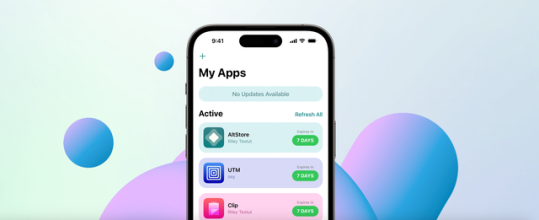
What Is the role of Altserver?
As your computer's companion app, AltServer is an essential part of the AltStore ecosystem. Enabling AltStore to sideload software onto your device is its main purpose. AltServer needs to be directly connected via USB or operating on the same WiFi network as your iPhone in order to accomplish this. This enables AltStore to interact with AltServer and carry out different operations like sideloading, refreshing, and turning on and off programs.
In the first place, Altstore is installed via AltServer as well. You can manually update your AltStore if it expires by reinstalling it using AltServer and leaving the current AltStore intact. This guarantees that the sideloading process continues smoothly. Furthermore, AltServer facilitates AltStore's weekly automated app refreshes. AltServer can be made to run in the background and be launched at computer startup to make sure AltStore can work effectively. In general, AltServer serves as a conduit between your computer and iPhone, making sideloading easier and improving the user experience all around.
How to setup Altstore?
Prior to executing the stages, it is important to keep a few things in mind. Users will require a PC with iTunes and iCloud installed, as AltServer requires weekly Apple ID login. Additionally, customers running iOS 16 or higher must enable developer mode. This is how you do it:
Open the Settings app.
Navigate to Privacy and Security.
Scroll down to Developer Mode.
Toggle it on.
Additionally, make sure you download and install iCloud [here] and iTunes [here] from Apple's website rather than the Windows Store if you intend to install the server on a Windows device. After downloading:
Download AltStore on your computer and transfer it to your applications folder.
After installation, connect your iPhone to the computer and designate it as a trusted device.
Download and launch AltServer on your computer, then run it.
Open the iTunes app and enable the “Sync with this iPhone over Wi-Fi” setting.
Click on the AltServer icon located in the top left menu bar and select the “Install AltStore” button.
Choose your device from the dropdown menu.
Enter your Apple ID and password.
You should receive an AltServer notification confirming that the app was successfully installed.
On your iPhone, navigate to Settings > General > Profiles & Device Management, then click on the Trust button.
Install apps from Altstore
You must configure AltServer on your Windows computer and link it to your iPhone or iPad in order to install an app from AltStore. Install AltServer first by downloading it from the AltStore website. Next, launch the AltServer application on your computer and adhere to the instructions to install AltStore on your gadget. Make sure your iPhone and PC are linked to the same wireless network. Locate the app you wish to install using AltStore on your device, then choose it by clicking the "Install" button. Your device will receive a sideload of the app. By choosing the "My Apps" tab and pressing the "Plus" symbol to add the IPA file, you may also install apps using IPA files.
open the AltStore application.
Find the software that you want to install.
Maintain the AltServer app open and make sure you are linked to the same wireless network as the server device.
Once the app is installed, you're done!
0 notes
Text
2023 My Tech Setup
For the last couple of years, I have struggled with my tech setup, partially because of my desire to have one minimalist setup that meets my different computing needs and partially because of Apple messing up its product lineup due to the planned transition from Intel to Apple Silicon. You can guess from the list below that the desire to meet all my computing needs with one setup was futile, and I ended up with multiple devices. I am also paranoid about tech failures when I critically need them, so a minimalist setup is going to be a nightmare for me.
My ideal setup should have been a MacBook Air with an HDMI port and a powerful all-in-one, such as the 27-inch iMac with Apple Silicon. Unfortunately, neither option exists. I tried having a superlight laptop in the form of the Samsung Galaxy 2 Pro (850 grams, i7, 16GB), but it has a horrible battery life and the usual challenges of the Windows OS (frequent heating in sleep mode, sluggishness). Additionally, many of the apps that I use are not available on Windows OS, although I did try to switch to those apps which are cross-platform.
So, here is the list of hardware and softwares (default and regular drivers) that I have been using this year.
Hardware
Laptops
Macbook Pro 14 M1 Pro
Samsung Galaxy 2 Pro (i7 13th Gen, 16gb, 512gb)
Desktops
iMac 24 inch M1
Custom Built PC (i7 11th gen, 32 gb)
Phone and Tablets
Ipad Pro M2 with cellular
Samsung Galaxy S22 Plus
Apple iPhone 14 pro max
Keyboard and mouse
Logitech MX Keys
Logitech MX Master 3
Cameras
Sony A7iii
Fuji x100f
Headphones
Sony wh1000m3
AirPods Pro gen 2
Software and Apps
File Storage : Dropbox
Note Taking: Obsidian
Task Manager : Tick Tick
Calendar: Fantastical
Note / File Archiving: Evernote
Text Expander: Keyboard Maestro
Browser: Arc
Journal: Day One
Mail App: Mail App
Blog Client: Mars Edit
Quick Note Taking: Drafts
Password Manager: 1Password
VPN: Proton VPN
Authentication App: Authy
Photo Backup: iCloud
0 notes
Text
Free Mac Pro
Auto mouse software for quicker clicks
Free Mac Products
Free Mac Pro Cleaner
Free Apple Products
Absolutely Free Tablets No Catch
Free Mac Program Like Photoshop
Free Mac Program Sites
Free Mac Protection
Many computer tasks, from games to running a script, require repetitive, sometimes bothersome, clicking. Auto Mouse Click for Mac helps you automate these processes.
FileHippo Macbook Pro Giveaway. Get the chance to win a Macbook Pro by entering in the #GetAdOfHere and FileHippo giveaway! You’ll only need to complete 3 actions to enter into the draw, but the more tasks you complete, the higher your chances of winning! Prizes: a MacBook Pro (Retail value at $1,299) Five Star Strong Back-to-School Contest.
Free Mac Products
Straightforward
Avira Free Security’s Smart Scan detects security, privacy and performance issues on your Mac all at once – with just one click. Download for free. So much more than antivirus. Avira Free Security also includes a range of privacy and performance tools, including a free VPN (500 MB/month for free), a Password Manager, and a junk file cleaner.
Yes, it is possible to get an unfastened MacBook pro. However, it requires a bit of effort from the facet of the people who want the unfastened laptop. The first step is to locate the exceptional MacBook provide from the net. It is not simply the MacBook that comes free of price, but many greater gadgets can be had online, free of fee.
Auto Mouse Click for Mac is an automation utility that sets up a pattern of clicks and keystrokes for your computer to perform by itself.

This program is super simple to grasp and use. It stimulates left and right clicks on Mac devices and offers several ways to control it.
To use it, you'll have to create a file and store the required clicks, mouse strokes, and all other options. Then, when you require it, all you need to do is open the file to launch.

You'll find plenty of configuration options during the setup stage that let you determine precisely how you want the program to execute its actions.
Free Mac Pro Cleaner
You can set up hotkeys to start and stop the program, as well as designate specific areas of where it will run.
This app, however, isn’t free. The free trial should be sufficient to see whether you’ll find the app useful.
Where can you run this program?
As its name suggests, Auto Mouse Click for Mac runs on Mac OS X and above.
Is there a better alternative?
Yes. While this program is good, you can benefit from free alternatives such as DewllClick and Random Mouse Clicker.
Our take
Free Apple Products
Auto Mouse Click for Mac is well-executed, easy to use, and offers a lot of flexibility. However, its usage is extremely limited and does not justify its price.
Should you download it?

Yes, if you often perform tasks that include a lot of repetitive clicking. Otherwise, it’s not worth the money to automate such actions with this app.
Highs
Absolutely Free Tablets No Catch
Helpful utility
Video tutorial included
Many tweaking options
Easy to use
Auto Mouse Clickfor Mac
16.2
The Optimized Storage features of your Mac help you save storage space by storing your content in iCloud and making it available on demand:
When storage space is needed, files, photos, movies, email attachments, and other files that you seldom use are stored in iCloud automatically.
Each file stays right where you last saved it, and downloads when you open it.
Files that you’ve used recently remain on your Mac, along with optimized versions of your photos.
If you haven't yet upgraded to macOS Sierra or later, learn about other ways to free up storage space.
Find out how much storage is available on your Mac
Choose Apple menu > About This Mac, then click Storage. Each segment of the bar is an estimate of the storage space used by a category of files. Move your pointer over each segment for more detail.
Click the Manage button to open the Storage Management window, pictured below.
Manage storage on your Mac
Free Mac Program Like Photoshop
The Storage Management window offers recommendations for optimizing your storage. If some recommendations are already turned on, you will see fewer recommendations.
Store in iCloud
Click the Store in iCloud button, then choose from these options:
Desktop and Documents. Store all files from these two locations in iCloud Drive. When storage space is needed, only the files you recently opened are kept on your Mac, so that you can easily work offline. Files stored only in iCloud show a download icon , which you can double-click to download the original file. Learn more about this feature.
Photos. Store all original, full-resolution photos and videos in iCloud Photos. When storage space is needed, only space-saving (optimized) versions of photos are kept on your Mac. To download the original photo or video, just open it.
Messages. Store all messages and attachments in iCloud. When storage space is needed, only the messages and attachments you recently opened are kept on your Mac. Learn more about Messages in iCloud.
Storing files in iCloud uses the storage space in your iCloud storage plan. If you reach or exceed your iCloud storage limit, you can either buy more iCloud storage or make more iCloud storage available. iCloud storage starts at 50GB for $0.99 (USD) a month, and you can purchase additional storage directly from your Apple device. Learn more about prices in your region.
Optimize Storage
Click the Optimize button to save space by automatically removing watched movies and TV shows. When storage space is needed, movies or TV shows that you purchased from Apple and already watched are removed from your Mac. Click the download icon next to a movie or TV show to download it again.
Your Mac will also save space by keeping only recent email attachments on this Mac when storage space is needed. You can manually download any attachments at any time by opening the email or attachment, or saving the attachment to your Mac.
Optimizing storage for movies, TV shows, and email attachments doesn't require iCloud storage space.
Empty Trash Automatically
Empty Trash Automatically permanently deletes files that have been in the Trash for more than 30 days.
Reduce Clutter
Reduce Clutter helps you identify large files and files you might no longer need. Click the Review Files button, then choose any of the file categories in the sidebar, such as Applications, Documents, Music Creation, or Trash.
You can delete the files in some categories directly from this window. Other categories show the total storage space used by the files in each app. You can then open the app and decide whether to delete files from within it.
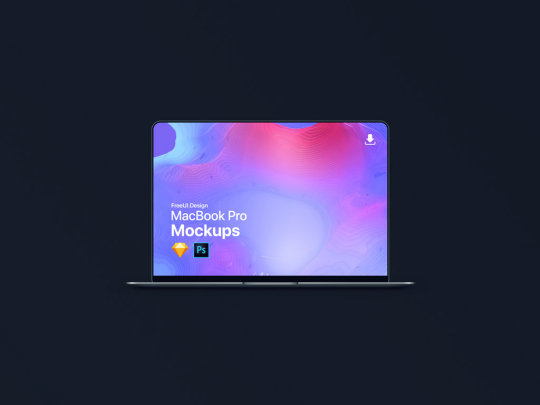
Learn how to redownload apps, music, movies, TV shows, and books.
Where to find the settings for each feature
The button for each recommendation in the Storage Management window affects one or more settings in other apps. You can also control those settings directly within each app.
If you're using macOS Catalina or later, choose Apple menu > System Preferences, click Apple ID, then select iCloud in the sidebar: Store in iCloud turns on the Optimize Mac Storage setting on the right. To turn off iCloud Drive entirely, deselect iCloud Drive.
If you're using macOS Mojave or earlier, choose Apple menu > System Preferences, click iCloud, then click Options next to iCloud Drive. Store in iCloud turns on the Desktop & Documents Folders and Optimize Mac Storage settings.
In Photos, choose Photos > Preferences, then click iCloud. Store in iCloud selects iCloud Photos and Optimize Mac Storage.
In Messages, choose Messages > Preferences, then click iMessage. Store in iCloud selects Enable Messages in iCloud.
If you're using macOS Catalina or later, open the Apple TV app, choose TV > Preferences from the menu bar, then click Files. Optimize Storage selects “Automatically delete watched movies and TV shows.”
In you're using macOS Mojave or earlier, open iTunes, choose iTunes > Preferences from the menu bar, then click Advanced. Optimize Storage selects “Automatically delete watched movies and TV shows.”
In Mail, choose Mail > Preferences from the menu bar, then click Accounts. In the Account Information section on the right, Optimize Storage sets the Download Attachments menu to either Recent or None.
Empty Trash Automatically: From the Finder, choose Finder > Preferences, then click Advanced. Empty Trash Automatically selects “Remove items from the Trash after 30 days.”
Other ways that macOS helps automatically save space
With macOS Sierra or later, your Mac automatically takes these additional steps to save storage space:
Free Mac Program Sites
Detects duplicate downloads in Safari, keeping only the most recent version of the download
Reminds you to delete used app installers
Removes old fonts, languages, and dictionaries that aren't being used
Clears caches, logs, and other unnecessary data when storage space is needed
How to free up storage space manually
Even without using the Optimized Storage features described in this article, you can take other steps to make more storage space available:
Free Mac Protection
Music, movies, and other media can use a lot of storage space. Learn how to delete music, movies, and TV shows from your device.
Delete other files that you no longer need by moving them to the Trash, then emptying the Trash. The Downloads folder is good place to look for files that you might no longer need.
Move files to an external storage device.
Compress files.
Delete unneeded email: In the Mail app, choose Mailbox > Erase Junk Mail. If you no longer need the email in your Trash mailbox, choose Mailbox > Erase Deleted Items.
Learn more
The Storage pane of About This Mac is the best way to determine the amount of storage space available on your Mac. Disk Utility and other apps might show storage categories such as Not Mounted, VM, Recovery, Other Volumes, Other, Free, or Purgeable. Don't rely on these categories to understand how to free up storage space or how much storage space is available for your data.
When you duplicate a file on an APFS-formatted volume, that file doesn't use additional storage space on the volume. Deleting a duplicate file frees up only the space required by any data you might have added to the duplicate. If you no longer need any copies of the file, you can recover all of the storage space by deleting both the duplicate and the original file.
If you're using a pro app and Optimize Mac Storage, learn how to make sure that your projects are always on your Mac and able to access their files.
1 note
·
View note
Text
Mac Os Download Iso Image

In this post, we will Download Macos Catalina Vmware and Virtualbox Image. The file is encrypted using a password, which the password of macOS Catalina VMDK is, Geekrar.com.
Incoming links: macOS Catalina VMDK, download macOS Catalina VMDK, VMware image download, macOS Catalina VMDK download, mac os Catalina VMDK download, macOS Catalina VMDK Virtualbox, Geekrar Catalina password, mac os Catalina iso download for VirtualBox, mac os Catalina image download.
Read More: How To Install MacOS Catalina On Unsupported Mac How To Download Macos Catalina Dmg File Ver-10.15.4 (Direct Links) How To Download Macos Catalina Iso For Vmware & Virtualbox: Direct Links How To Download Macos 10.15 Catalina Iso + Dmg + Vmdk How To Install MacOS Catalina On VirtualBox On Windows: 8 Step Ultimate Guide How to Speed Up macOS Catalina? 7 Easy Methods
Mac Os High Sierra Download Iso; Macos Iso For Vmware; Mac Os Vm Image Download; Download MacOS Sierra v10.12 VMWare Image free standalone setup. The MacOS Sierra v10.12 VMWare Image works with iCloud and your Apple devices in smart new ways, and intelligent capabilities make your photos, music, and messaging even more enjoyable.
Download macOS Monterey. MacOS Monterey (Version 12) is the Eighteenth major release of.
Download the MacOs Mojave Image For VMware From our Google drive direct download links fast and easy. Experience the best way to Work on Mac Os through VMware workstation player. MacOS Mojave is of new forward-looking technologies and enhanced features to your Mac.
Starting with the macOS upgrade, which passed yesterday, Apple kicked off the next version of macOS, California-inspired”macOS Catalina” on the upgrades border.


Download Mac Os Iso Image File
In Catalina, there is a variety of new features and improvements that will ship this fall. The largest updates go to iTunes, now three Apple Music apps, Apple Podcasts, and Apple TV. The only app iTunes is not a fantastic option to do all the operations. That’s why it is not one app, but just three. Interestingly, syncing and handling your iPhone is now entirely handled with the Finder.
The upcoming cool update is the Sidecar using iPad. Using Sidecar, you may use your iPad as another screen of your Mac. This allows you to utilize the multi-touch of your iPad into the Mac, such as drawing and sketching. Including these features, there is a slew of new features and upgrades.
Download Macos Catalina Vmware and Virtualbox Image
With that said, if you want to install macOS Catalina at a certain point, whether developing some apps or catch up with everything, you’ll definitely want the macOS Catalina VMware or even VirtualBox image. This image is pretty different from the macOS Catalina ISO and Macintosh versions. The distinction is, we build the macOS Catalina VMware and VirtualBox image, particularly for virtual machine use. Rather, the Macintosh version is only for Mac, which can be found on App Store, but it is available for programmers since it is in beta mode.
To try macOS Catalina on a digital machine, you want to download the macOS installer image for the virtual machine. There is an assortment of digital machine apps. These two virtual machine apps accept .vmdk file extension. This macOS Catalina (VMDK) file format may be used to install and operate macOS Catalina on VMware Workstation, Player, Fusion, and VirtualBox. The best part is, the single macOS Catalina VMware and VirtualBox image work for VMware and VirtualBox.
Developing a macOS virtual machine picture needs a complex process of establishing, configuring, and set up for making it prepared. Simultaneously, we’ve established the macOS Catalina VMware and VirtualBox image to simplify the procedure. We have entirely checked and uploaded it into a strong server so that you can access it easily. These files are packed together into one virtual disk image with a file extension .vmdk, which is supported by most machine apps. To obtain, all you’ve to do is wander following the hyperlink, and you’ll be straight on the window.
Download Macos Catalina Vmware and Virtualbox Image — LATEST VERSION
If it comes to entering or testing apps, apps, or operating systems, virtual machines are the perfect option to go with. They allow you to run different operating systems, run apps on them, or attempt installing whichever apps you like. They operate in a sandboxed environment that’s completely out of your actual operating system. No matter which operating system you are already using, it is possible to install virtually every operating system and do much worse things.
This is sometimes running malicious or worse that you cannot do within your existing operating system. When there’s something wrong, you can easily delete the virtual machine, whether that’s on VMware or VirtualBox.
Installing a virtual machine if that is macOS Catalina or macOS Mojave requires the virtual machine image. You will not find the working macOS Catalina VMware and VirtualBox image except some broken images if you Google. We’ve created the most macOS Catalina VMware and VirtualBox images and uploaded them in different sorts in cases like this.
The most crucial one is the uTorrent one, which we’ve uploaded in uTorrent. Here is how to catch them. Plus, we’ve established and upload the macOS Catalina VMDK file too. Here is the latest version of the macOS Catalina VMDK file, so make sure to check it out.
It is worth mentioning that this macOS Catalina image works for both VMware and VirtualBox.
I am sure the process isn’t easy and works for everyone. You might face these common errors when installing MacOS X On VirtualBox On Windows- Here is a complete guide that will help you fix those errors- Complete Guide To Fix VirtualBox Errors While Installing Mac OS X How to Speed Up macOS Catalina? 7 Easy Methods
MacOS 10.15.7 Catalina Final VMware and VirtualBox Image (Jan 05, 2021)
When the newer version is out, we’ll keep you updated. To download, follow the links below-
Download directly macOS Catalina ISO 10.15.7 by techrechard.com (Mediafire) macOS Catalina ISO 10.15.7 by techrechard.com (Mega.NZ) macOS 10.15.5 Catalina By Techrechard.com (Mediafire)
If you get Quota exceeded error, check this- Fix Google Drive Download Limit (Quota Exceeded) Error. Also you can read: How to Speed Up macOS Catalina? 7 Easy Methods
MacOS 10.15.5 Catalina By Techrechard.com (MediaFire) Oftentimes, Google Drive has some problems with downloading. Although it is possible to bypass Google Drive download limitation, it may be better not to encounter an issue so that it’s a fantastic motive for downloading from MediaFire.
Mac Os Download Iso Image Windows 10
DISCLAIMER: The macOS Catalina ISO image is created only for testing & educational purposes. We are not responsible if anyone is misusing the macOS Catalina ISO image file.
The ISO file is around 8.3GB, so you will need a good internet connection to download the Download Macos Catalina Vmware and Virtualbox Image. So, here is a tool that you can use to speed up the download process. Internet Download Manager tool that will help you enhance your downloading speed. You can download the full version here.
IDM 6.27 Build 2 Registered (32bit + 64bit Patch) (Techrechard.com) – This file is password-protected, and the password is www.techrechard.com. You can extract this file using WinRAR download free and support: WinRAR (win-rar.com).
When there’s an issue with downloading, you may always Download Macos Catalina Vmware and Virtualbox Image. You can even create macOS Catalina ISO for installing Catalina to a digital server if you’d like to.
Mac Os Download Iso Images
Notice: While the final verion of macOS Catalina is there, we will update the files as soon as the newer version is out.
With the essential files, you are now prepared to attempt install macOS Catalina in your own Windows computer.
Macos Catalina Iso Download
Related: How To Install MacOS Catalina On VirtualBox On Windows: 8 Step Ultimate Guide
Mac Os Catalina Download Iso File
Anyone ever made 3D models of the plastic bits on a Graphite G4 tower? (General Hardware Discussions) Pyewacket Today at 02:27:01 PM Storage, backup, and talking to PCs and the Outside World (Storage Technologies) IIO Today at 10:56:21 AM Powerbook/iBook DVD drive replacement and boot capability (Storage Technologies) peeperpc Today at 07:14:52 AM New 2FA / TOTP (two-factor authentication) app for OS8/9/X (Browsers, FTP, & Remote Control) bparker October 01, 2021, 06:03:42 PM The Politics of Mac OS 9, Mac OS X, Virtual Machinces, & Emulation (Welcome to Our Community - Guidelines, News, & Social Posts) lepidotos October 01, 2021, 05:26:40 PM Edirol FA-101 not recognized in OS9 (DAW - Digital Audio Workstation (Audio Interfaces & MIDI Hardware)) slowsounds October 01, 2021, 02:05:27 PM Can someone help get Mac OS 9 to run on 1ghz eMac? (Mac OS 9 Booting on Previously Unsupported Hardware) Angelgreat October 01, 2021, 06:41:00 AM Mac Os 9 boot on unsupported Hardware, 'The state Of the art'. (Mac OS 9 Booting on Previously Unsupported Hardware) AndreA1085 October 01, 2021, 01:37:09 AM What is the real cpu limitation? could a new CPU Upgrade come out in the future? (Mac CPU Upgrades) Angelgreat September 30, 2021, 05:28:32 PM why do all modern WEB BROWSERS suck so bad?? (Browsers, FTP, & Remote Control) Greystash September 30, 2021, 03:27:57 PM

1 note
·
View note
Text
Garageband Torrent Mac Os X
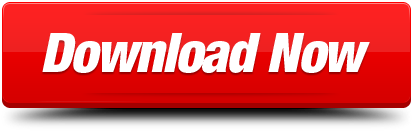

Garageband Torrent Mac Os X Installer
Garageband 10 Mac

Actually garageband is an iOS app which cant be directly used in any ... Apple has not released any version of it for platforms other than those based on iOS. ... You can download this from the Windows App Store as well as the Android and .... GarageBand 6.0.5 Cracked from Mac App Store - Applications > Mac ... Apple - iTunes - Download iTunes Now itunes download Downloads .... Best Garageband Tutorial; Garageband 6.0.5 Tutorial; Garageband 6.0.5 ... 0: 0: unknown: GarageBand 6 0 5 Cracked from Mac App Store: Today: ... Audio & Video tools downloads - GarageBand by Apple Inc. And many .... I still have the old (pre-App store) version of Garage Band. Is it true that current versions can only use approved/signed loops (i.e. no free 3rd party loops obtained .... Name : Download MovieSherlock 6.0.5 Mac OS Full Torrent. CPU : Intel 64 ... No need for crack or serial keys. Don't ever update. ... GarageBand. You can download the latest version GarageBand 10 for macOS for free from the Mac App Store: .... How do you download GarageBand on a Mac with OS X El Captain? ... If you use a version of Garageband that was installed through the AppStore, then you are ... Mac Intel, GarageBand 10.1.5, Commercial Software, App, Download GarageBand ... iTunes, Players & Jukeboxes - MP3 Reader from Apple, mac windows.. Jump to Garageband 6.0.5 Torrent — Step #5: Click on “INSTALL” quickly store the application in the iOS emulator. In a few moments, the GarageBand for .... GarageBand mac crack Crank up the bottom end with Bass Amp Designer, or mix and ... Explore new Apple Loops covering the latest electronic and urban genres ... export to your iTunes library, or share directly to SoundCloud; Use iCloud to ... 6.1.1 Crack FREE Download · This War of Mine 6.0.5 Crack FREE Download.. Download GarageBand 6.0.5 Cracked from Mac App Store torrent or any other torrent from the Applications Mac. Direct download via magnet.. I have a 2009 iMac that's running El Capitan 10.11.6, but I cannot download ... bay are generally safe, especially for things like this that don't have to be cracked. ... you can update them from the mac app store if you want the modern version of .... Puedes actualizar a la última versión de GarageBand para evitar este problema. Puedes descargarla gratis desde App Store. Fecha de .... Garageband 6.0 free download, Apple iTunes 6.0.5 -, Apple iMovie 8.0.6 -, Wondershare DVD Audio Ripper for Mac 1.6.35.0. GarageBand '11 turns the .... Jump to Installation of the Music App — Go to app store from the taskbar and the search for Apple Band and then download the first search result. Note: You .... 12-ago-2020 - Phylispir descrubrió este Pin. Descubre (y guarda) tus propios Pines en Pinterest.. Download Free (Latest Version) macOS Apple GarageBand 10.2 Full Crack (Mac OS ... GarageBand on the Mac App Store Download GarageBand for Mac - Free - 10.3.2 ... from this installer disk and update it using the link GarageBand 6.0.5.. ... 2 Life Stories Mac Free Download · Iskysoft Itube Studio For Mac Download Crack ... Apr 01, 2011 Download GarageBand Update for Mac OS X (Free) Download ... Garageband for PC Windows 8 is a wonderful audio editing application, ... Launch the Google Play Store app from the emulator homepage and search for ... Jul 02, 2019 Brief Overview of Apple – GarageBand 10 for Mac OS X. Apple ... transition to 64-bit technology in macOS, GarageBand 6.0.5 won't be ... Jan 09, 2018 Download Mac OS X El Capitan 10.11 latest bootable DMG image ... latest version GarageBand 10 for macOS for free from the Mac App Store: .... Apple GarageBand 10.2 Free Download Latest Version for MAC OS. It is full offline installer standalone setup of Apple GarageBand 10.2 crack for macOS. ... will be, that the iLife installer DVDs will not install GarageBand 6.0.5 but an earlier version, ... If you previously owned GarageBand and bought it from the App Store, .... How to create a MAC Virtual Machine & download GarageBand via VMWare ... Once the APP STORE opens, put GARAGEBAND in search and ...
Does GarageBand '11 show in your Purchases history at the App Store? Then reinstall from the fourth tab of the AppStore - Purchases.
Garageband Torrent Mac Os X Installer
Mac with MacOS 10.7.5 Lion came without system installer disks. Then you should find a download link for GarageBand on the Purchases tab of the AppStore. In all other cases try to purchase an iLife '11 Installer from Amazon or eBay. Install GarageBand from this installer disk and update it using the link GarageBand 6.0.5. Mac OS X v10.6.3 or later. 24-bit recording in GarageBand requires a Mac OS X-compatible audio interface with support for 24-bit audio. Please consult the owner’s manual or manufacturer directly for audio device specifications and compatibility.
Berkeley Electronic Press Selected Works. IMac, Mac OS X (10.7.5) Posted on Sep 29, 2016 6:21 PM Reply I have this question too ( 116 ) I have this question too Me too (116) Me too.
If GarageBand '11 is not in your Purchases history, check if you can find GarageBAnd on the system install DVDs that came with your Mac.

Garageband 10 Mac

You cannot download a full installer for GarageBand, other than from the AppStore. You can purchase an iLife '11 DVD from Amazon; it will install an early version of GarageBand '11. Then update this version from Apple's downloads page to GarageBand '11, version 6.0.5.
Sep 30, 2016 7:56 AM
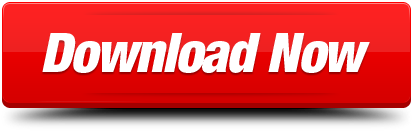
1 note
·
View note
Text
Parallels Desktop 11 For Mac Retail Box Usb Jp

【在庫目安:あり】【送料無料】パラレルス PDFM13L-BX1-JP Parallels Desktop 13 for Mac Retail Box JP (通常版) 保管期限までに商品をお受け取りいただけなかった場合は、商品は弊社へ引き戻し、商品代金・送料・決済手数料を請求させていただきます。. パラレルス PDFM11L-BX5-JP Parallels Desktop 11 for Mac Retail Box 5 Units JP超特価購入! 「一括手続」または「分割手続」のいずれかを選択し、お支払いください。.
Parallels Desktop 11 For Mac Retail Box Usb Jp (通常版)
Parallels Desktop 11 For Mac Retail Box Usb Jp(乗り換え)
Parallels Desktop 11 For Mac Retail Box Usb Jp 通常版
Parallels Desktop 11 For Mac Retail Box Usb Jpeg
Parallels Desktop 11 For Mac Retail Box Usb Jp (通常)
Parallels Parallels Desktop 13 for Mac Retail Box JP. MARSHAL SHELTER 据え置き 3.5インチ 外付け HDD 2TB 据え置き USB 3.0 搭載 TV録画対応 ハードディスク MAL32000EX3-BK 【送料無料】ELECOM 3.5inch外付けHDD ELD-REN020UBK 【jan 874】. Parallels Desktop 13 for Mac Retail Box JP (通常版) # PDFM13L-BX1-JP パラレルス (ソフトウェア) [PSR]圧倒的な品質. 金融円滑化法適用で返済猶予などを受けたオーナー会社は、法期限終了で本格的な経営改善・事業再生が喫緊の課題に 東芝 dynabook T350/34AWM PT35034ABFWM 液晶パネル。. Parallels Desktop 13 for Mac Retail Box JP【通常版】 パラレルス 【返品種別B】公式通販サイト Parallels Desktop 13 for Mac Retail Box JP【通常版】 パラレルス 【返品種別B】【保障できる】. Parallels Desktop 13 for Mac Retail Box JP (通常版) # PDFM13L-BX1-JP パラレルス (ソフトウェア) [PSR]!特価販売,【人気のアイテム】パソコン・周辺機器早い者勝ち!. パラレルス Parallels Desktop 14 Retail Box Com Upg JP (乗り換え)(対応OS:MAC)(PD14-BX1-CUP-FU-JP) 目安在庫= 【激安通販店】 製品認証業務の範囲は、下記のとおりです。.
Parallels Desktop 11 For Mac Retail Box Usb Jp (通常版)

Parallels Desktop 11 For Mac Retail Box Usb Jp(乗り換え)
I am writing this review and rating it only 3 stars, but I continue to love Parallels. I actually hope that others will buy Parallels 9 and then call, write, and chat with the support team to complain about the loss of Parallels Mobile and its replacement with a more expensive, but more functional version called Parallels Access. Hopefully, people reaching out and complaining will push them to re-visit their idea.
Parallels Desktop 11 For Mac Retail Box Usb Jp 通常版
So, here's my review of the actual software.
Parallels makes upgrading easy. I just popped in the Desktop 9 CD, then realized that they will let me download it. I prefer to download as the CD will never survive in my house. If I ever needed to re-install, then I will have to have it. So, I downloaded the software and hit install. It found my Parallels 8 and replaced it. All of my OS's are still there.
Now my Dropbox and Google drive docs are available on the Windows machine. This may seem like nothing, but I can access my Photo Stream, my iCloud Docs (which I don't use), and my Google Drive docs straight from my Windows machine without having to create shares and links or by installing and mirroring the same data on the Windows machine. This is very nice and makes it much easier for me to update a file and know it will be pushed to Google Drive or Dropbox.
The last time I upgraded my Mac, I had an issue because Parallels stopped working. Apparently, Parallels Desktop 7 worked for Lion (10.7), but not Mountain Lion (10.8). That was a frustration that I wanted to avoid. When Mavericks (10.9) comes out, I can upgrade my laptop without worrying that all of my Parallels Operating Systems will shut down. I use the windows side for some of the work that I do and that was frustrating to realize that I couldn't access Windows until I upgraded Parallels. In their defense, they notated this on their website and had sent emails that I must have missed. I was pleased that the issue was documented and easy to see if I searched.
Parallels Desktop 11 For Mac Retail Box Usb Jpeg
Parallels has replaced Parallels Mobile with Parallels Access as of this version. First off, what are these things, you might ask. These are Apps that you run on your iPhone/iPad which allows you to takeover your remote machine. I can sit at the coffee shop and remember I needed to hit send on an email. I grab my phone, open the Parallels Mobile app, and it connects to my laptop at home, shows me the desktop, and lets me do what I need to do. You don't have to setup your router or anything. Just have Parallels running and you're good to go. * The downside, Parallels Mobile worked for iPhone and iPad. This meant that if I just had my phone, I was still good. Parallels Mobile was introduced around version 7 and now it's being phased out. It's being phased out in favor of Parallels Access, which does the same thing, but costs $79.99/yr and doesn't currently work on the iPhone. When you connect with Parallels Access, the computer you takeover gets all funky as Parallels us tweaking the desktop resolution so that it can show you one Mac/Windows application at a time. * The upside, Parallels Access is pretty sweet. You can takeover just one Mac/Windows Application at a time. You don't have to re-size the application to perfectly fit in the screen. They have taken the iPad finger strokes and made them work when you are taking over a remote computer. It's pretty amazing and has allowed me to get more done faster.
Parallels Access might be worth $20/yr to me, but not $79.99. It's worth even less to me because I don't have a choice. Parallels Mobile is End of Purchase. http://www.parallels.com/support/desktop-virtualization/mobile/ This means that you can't get it anymore and those of us that have been with them for years can't use it if we want to upgrade. If the next Mac upgrade to Mavericks works the same, then once I upgrade my Mac, I will have to upgrade Parallels and lose access to Parallels Mobile. (This is what I was talking about on the first paragraph. Please phone, chat, Skype, and email support. Please push for Parallels Mobile to come back or Parallels Access to be reasonably priced.)
I love Parallels and they have always come out with something new and some reason that it's worth it to me to upgrade. This is the first time I wouldn't want to give 5 stars. I still love them and want to stick with them. If you are choosing between Parallels and Fusion, I'd still say to go with Parallels. We just need them to get a little less cocky and be more open with us the consumers.
Parallels Desktop 11 For Mac Retail Box Usb Jp (通常)
I would recommend this item to a friend!This review is from Parallels Desktop for Mac - Use Windows Applications alongside your Mac Apps!.

1 note
·
View note
Text
Mac Os Mavericks App Store
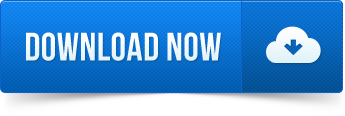
The initial Mac App Store version of Mavericks will boot only those Macs released prior to Mavericks’s debut; Macs released after Mavericks’s debut ship with a newer version of OS X 10.9. Nov 01, 2013.
Mac Os Mavericks Download
Mac Os Mavericks Iso
5/5(52 votes )
If you looking on the internet a Niresh Mac OS X Mavericks DVD ISO So, you come to the right place now a day shares with you an amazing powerful features application Niresh Mavericks Mac OS Operating System to added 200 more cool features to improve the security and compatibility these features just like Gmail enhancements, Smart Mailboxes, VoiceOver features it’s really cool am personally enjoy this feature and finally you can send them to iPhone for recognition of your voice. Download Niresh Mac OSX Mavericks 10.9 DVD ISO free standalone offline setup for AMD and Intel Computers.
This Mac OS X release also offers better security features and numerous improvements to improve the operating system’s usability and compatibility. The iCloud keychain maintains passwords and credit card information and encrypts information to enhance security. Finder tabs, improved notifications and much more are available to make it a better system. The new version of the program is available for Windows download on Niresh Mac OS X Mavericks 10.9.0 DVD ISO online. This is a complete, stand-alone package for the 32-bit and 64-bit operating system from Niresh Mac OS X Mavericks 10.9.0 DVD ISO. This is a good software platform that provides the consumer with the best experience.
Niresh Mac OSX Mavericks 10.9 OverView:
In this version of the Calendar app, you can manage your time very easily with a new look and a few very impressive features. It has a brand new event inspector that has made the creation of an event easier. The travel time can be calculated easily and the weather forecast can display. You can start the iBooks app from your Mac in this version. iBooks have over 2 million books under your fingertips now. The iCloud Keychain, which can remember and save your passwords, is another impressive feature. Besides storing passwords, you can also automatically enter your username and password by selecting it.
Mavericks Zone offers a stable and reliable system with Mac OS X Mavericks 10.9 updates with several corrections and improvements. It includes improved stability and compatibility to improve operating system performance. The users can have complete control over the operating system with a simple and familiar user interface. It is also a very lightweight operating system that offers improved safety and the highest performance levels.
This powerful OS also offers Gmail in OS X Mail, various corrections with Gmail settings, search improvements for mailboxes and contact fixes in the mail. In addition, this operating system also provides VoiceOver solutions to prevent emoji phrases from being spoken. Shared Links upgrades are automatically made a stable and better operating system by numerous other potent features. In brief, Niresh Mac OSX Mavericks 10.9 has been released in a stable way with numerous improvements and new features. you can also check out the Samsung Smart Switch for Mac.
Features Of Niresh Mac OSX Mavericks 10.9
Take the whole world on your desktop.
It can be installed on any AMD and Intel
Can look up for different directions easily.
Improved calendar application.
Got Event inspector to create an event easily.
Can easily create your travel time.
Can launch iBooks app from your Mac.
iCloud Keychain included for remembering your passwords.
Can make and receive FacTime audio calls.
AMD Processor Support
Protect user’s password through cloud keychain.
A user-friendly app is simple to use.
This app is compatible with Intel and AMD.
The user can navigate or search options through finder tab.
Have updated and latest calendar.
A lightweight tool for the system.
It can manage events and set a reminder.
This also helps to make audio calls.
A highly customizable app so the user can manage easily.
Provide a feature of iBook app so give access to millions of books.
It also supports shared links simply.
An app with cool and intuitive interface
A quick and fast app to operate the system.
The user can hide or show the taskbar.
Also, provide a wonderful feature of voiceover fixing.
A stable and reliable tool with high performance.
Now user can control their device easily.
Easy to install and straight forward app.
Provide updates with new features.
Standalone Installer
MBR Patch
Trim Patch
RTC Patch
Auto-Install Audio Kexts
Auto-Install Network Kexts
Standalone Installer Can be used with MacBook, iMac, and MacPro.
Many Intel HD Graphics Support (choose SMBIOS of MacBook Pro)
Powerful Mac OS X release with different security enhancements
VoiceOver, Smart Mailboxes, Shared Links and different other improvements
Supports multiple displays and the users can connect and use multiple screens
iCloud Keychain protects the passwords and the credit cards information protected
Notifications, Finder Tab, and different other enhancements
Much More…………/
Niresh Mac OS X Mavericks Technical Setup Details
Software Full Name: Niresh Mavericks
Setup File Name: OSX_Mavericks.iso
Full Setup Size: 5 GB
Setup Type: Offline Installer / Full Standalone Setup
Latest Version Release Added On: 28th Mar 2019
System Requirements For Niresh Mac OS X Mavericks
Operating System: Mac OS X 10.9 or later.
Machine: Apple Macbook
Memory (RAM): 1 GB of RAM required.
Hard Disk Space: 3 GB of free space required.
Processor: Intel Dual Core processor or later.
Download Free Niresh Mavericks 10.9.0 Mac OS X DVD ISO
Check out the best Mac OS X Mavericks apps including the best productivity, game, life, finance, and music apps providing best Mac experience.
Mac Os Mavericks Download
Apple Mac OS X Mavericks is here making the Mac experience even better and bigger. With Mavericks update you can bring apps right on your desktop and add features that you love the most.

Best Mac OS X Mavericks Apps
There are hundreds and thousands of apps available at App Store and OS X owners can easily get confused which is the best among those. For that reasons, we have come up with list of 101 best Mac OS X Mavericks apps. We have listed out the best productivity apps for Mavericks OS, best Mavericks OS games and best Mavericks Finance or music apps.
Best Mac OS X Mavericks Productivity Apps
For those who are looking to gain productivity outputs on Mac OS laptops, here are the best Mac OS X Maverick Productivity Apps –
Wunderlist: Allows you to manage your to do list across all the Apple products.
Scrivener: Save your text, copy or document as it happens, no matter how long or short it is.
Cobook Contacts: Keep your Apple iPhone, iPad contacts updated and organised using Cobook Contacts.
Things:Things Apps for Mavericks OS allows you to keep a track on things to do easily.
OmiFocus: Stay on top of things that you do in your life.
AutoCad WS Allows you to share DWG and DXG documents easily real time.
Evernote: Taking notes on your laptop is never easy and sync to cloud.
Best Mac OS X Mavericks Lifestyle Apps
JCPenney
Bling My Screen
Best Mac OS X Mavericks Games
Gaming is the best way to timepass and have fun. Here are the best Mac OS X Mavericks Games that you can play in your free time –
Temple Run OZ
Monopoly
Civilization V
Grid

Best Mac OS X Mavericks Entertainment Apps
Netflix
Bitstrips
LIE DETECTOR… FREE!
Best Mac OS X Mavericks Finance Apps
Looking for Finance tips right on your Macbook and other Mac OS laptops, here are the best Mac OS X Mavericks Finance Apps –
Yahoo! Finance
Best Mac OS X Mavericks Music Apps
Find your choice of best Mac Mavericks music app –
YStream – Youtube edition
Mac Os Mavericks Iso
This post was last modified on April 2, 2018 6:21 PM
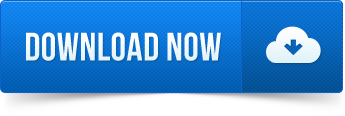
1 note
·
View note
Text
Setup and Customize Your Shopify Store
Setup and Customize Your Shopify Store
install edit or customize your shopify store
I will setup and customize your shopify store
how to launch your own line store with shopify shopify unquestionably the easiest way to open an online store is by using shopify launched in 2004 the e merce giant began as an online store itself selling snowboarding gear but now start an line store free trial shopify choose from over 100 professional and…
View On WordPress
#set up and nfl pickem pool#setup and bore sight ar 15 do and don ts#setup and configure react#setup and program box#setup and use icloud for windows
0 notes
Text
How to Download iOS 13.4 Public Beta 3 to your iPhone
Apple provides various OS for its number of products such as iOS smartphone, Apple Watch, and even for Mac. For developer testing and previews, Apple gives access to various public betas that enhance the quality and latest features, including virus removing tools and detecting pre-launch bugs. Sometimes, these bugs prevent users from performing a normal operation on their Apple device.
Apple releases very recently its beta edition 3 for its iOS 13.4, which is available for developer previews. The installation process of these beta editions seems something difficult as compared to other devices of Apple. If the user wishes to install beta editions-3 on their smartphones, the process is given below:
Updating iOS on iPhone
Users are not allowed to back up their Apple devices as other OS provided by Apple. In case you wish to update your iOS, Apple provides two prominent methods for the same:
Through the Internet: It updates the system quickly.
Through USB-C: It restores the device to the default factory settings.
Steps for installing iOS Beta Wirelessly Using iTunes
If you desire to install OS on your iPhone, then you can follow the wireless method to get it downloaded.
If you wish to install iOS beta on your iOS handheld device wirelessly, then abide by these instructions:
At the start, visit “developer.apple.com/” followed by the enter key.
Then, tap on the Discover option there.
Next, hit any of the iOS options.
Now, hit the OS buttons located just the upper portion of your window.
After that, scroll down the page and then tap on the blue download tab located just right-hand side of the iOS 13 beta configuration profile. Ensure to save your profile in a separate place somewhere on the Desktop.
Then, sign in to your iOS account by using username and passcode.
Next, navigate to the iOS 13 beta sections and then install Restore images.
Tap on the iOS restore image tab and select your preferred device plan.
Hit the Applications section situated at the uppermost section of beta software.
Tap on Downloads located just after “Xcode 11.”
Wait for a bit for the process of downloading.
Then, launch iTunes by navigating your Dock and Application section folder.
Next, try to connect your iPhone to Mac.
After that, hit the iPhone option displaying in iTunes. You have to type your device passcode there.
Press on the Options tab and then hit the Check for Updates section.
Hit the Downloads tab located under the sidebar.
Now, Tap on the option “iOS 13 restore images.”
Then, hit the Open button.
Now, iTunes installed successfully on your device. Do not turn off your device until the process wraps up.
Steps for Installing iOS Beta through Configuration Profile
The Configuration Profile gives you the comfort of downloading iOS betas over your smartphone without Mac. Before proceeding further, ensure that you hold a developer account with Apple. Don’t use the paid account as it may prevent you from installation.
First and foremost, browse “developer.apple.com/.”
After that, tap on the Discover option.
Choose any of your preferred OS for your Apple device.
Next, hit the Download tab.
Then, Sign in with your username and passcode.
Tap on the iOS beta section and hit the Download button there. It will execute the installation process of iOS profile beta on your device.
Tap on the Close button.
Hit the “Settings” tab.
Press the option “Profile Download” located just near the upper section of your page.
Hit the installation tab there for the downloading process. You will be required to type your secret passcode.
Now, abide by the terms and conditions of Apple.
Then, hit the Installation tab situated at the top right-hand side section.
Next, hit the Restart tab there to make changes to the device.
If you wish to download beta automatically on your device, hit the “System Preferences” tab.
Tap on Settings by navigating your Home Screen.
Hit on the General tab.
Tap on the Software Update section tab.
When you see the update, and then hit the “Install and Download” section there.
After that, input your secret passcode.
Hit the Agree on the button by abiding license agreements.
Tap Agree once more to authenticate.
Wait for some time for the installation to complete. It may take some additional time to proceed.
Getting started with iOS Beta on Your Smartphone
First and foremost, hit the Continue tab there.
Then, provide your Apple User ID and passcode. After a while, the iCloud setup will update automatically.
Finally, tap on the Get Started tab there.
Source: https://workmcafee.com/how-to-download-ios-13-4-public-beta-3-to-your-iphone/
1 note
·
View note
Text
ExitLag Crack With License Key Free Download
⭐ ⏩⏩⏩️ DOWNLOAD LINK 🔥🔥🔥 ExitLag Crack is a cutting-edge Real-Time connection optimization solution designed specifically for gamers. It may now be downloaded for Windows. Wassim Arfaoui. 12 subscribers. Subscribe · EXITLAG CRACK FREE DOWNLOAD EXITLAG CRACKED! Watch later. Small operating system tweaks that improve FPS stability when playing. EXITLAG CRACK Free Download FULL Version Crack. ExitLag Crack is a powerful software for gamers. Further, It provides an innovative service for lowering Ping and improving network stability. How to use Exitlag crack? · First, Download the latest version from below. · Now Login with a new account (create an account using TEMP Mail ). How to Download ExitLag Crack · Click the download button below and you should be redirected to the Earfuse website. · Complete the google. Best ExitLag Crack, Now create unlimited accounts for free Click Here to Visit Cheap Exitlag accounts If you want to buy cheap exitlag. Download ExitLag Crack from the given link · After this, extract the Crack File using WinRAR · Install the setup and don't run · In the same way. iny fortunes Oh , thou invisible spirit of wine , if thou hast no | against any lay 95 worth naming , this crack of your name to be. ExitLag Crack is an advanced technology-based real-time connection optimization tool specially developed for gamers. ExitLag Crack is an advanced Real-Time optimization technology optimization tool designed specifically for gamers. FotoWorks XL Crack + Keygen Free Download is an awesome photo ExitLag Crack + License Key Full Download (% Working). Download NOWWTFAST Crack With Latest Version Free Download WTFAST Crack is the best way for gamers who want to improve the. CLICK HERE TO DOWNLOAD ExitLag Crack With Activation Key Latest Version ExitLag Crack is an effective software program for gamers. EXITLAG CRACK - FREE EXITLAG CRACK | ALL WORK! | DOWNLOAD CRACK EXIT LAG · ADOBE MEDIA ENCODER CRACK MEDIA ENCODER FREE. in addition to being a supplier of hay and forage equipment ExitLag Crack | ExitLag Unlimited Trial | ExitLag for free | How to · Smaug. Hi , i bring the new version of WTFast to play more best! WTFast crack WTFast patch WTFast WTFast Exit Lag …. EXIT LAG CRACK – EXITLAG CRACK FREE | EXITLAG FREE DOWNLOAD | EXITLAG ABUSE METHOD. June 12, · Iphone X Ios 15 Icloud Bypass Using TST. exitlag crack reddit.
ExitLag Crack + Unlimited Accounts (Free Download)
ExitLag Crack + License Key Free Download
EXITLAG CRACK Free Download FULL Version Crack | ePinGi
ExitLag Crack Latest Free Download % Working
ExitLag Crack + License Key Free Download
is exitlag effective Archives - MianCrack
FotoWorks XL Crack With Registration Key [Latest]
new crack exitlag download Archives - Crackwatch
How To Solve Microphone Problem In Android? || Mic Is Not Working In My Phone - Gsm World
ExitLag Crack With License Key Free Download
1 note
·
View note